Kot4x login: Guide to Android, iOs and Windows
Topic [Show]
Kot4x login: Guide to Android, iOs and Windows. KOT4X provides a secure ECN trading environment and allows traders to conduct online transactions exclusively. Why? Cryptocurrencies do not exist as physical coins but as digital currencies.
The first digital coin to go mainstream was Bitcoin, which is still the most popular cryptocurrency. However, other options (such as Ethereum) are now highly valued on the market. KOT4X now provides Dash and Ripple, and they quickly became the first choice globally.
Currently, Kot4x Broker has participated in the Straight Through Processing (STP) execution model. This means that when KOT4X customers trade, the trading desk will not perform any operations. It also means that there is no requote or conflict of interest between any KOT4X clients.
Each transaction is placed on a KOT4X aggregator, which will give you the best deal price and become our merchant and customer. These transactions come from the top liquidity providers in the financial industry.
Before you start trading with Kot4x, you must create an account first. In this guide, I assume you already have a Kot4x account, so we can go directly to the Kot4x sign-in guide. You need to be aware that the device you want to use is different, meaning you'll need to keep in mind some of the following guidelines.
KOT4X: 1.4.2 How to log in to MetaTrader on Android Mobile
Broker Kot4x? If you want to sign in using an Android phone, then don't panic. Even if you are a beginner, there are no difficult steps, to begin with. The first thing you have to do is install the meta trader 4 application. You can get this app for free on the Google Play Store, while the steps to get to Kot4x are as follows: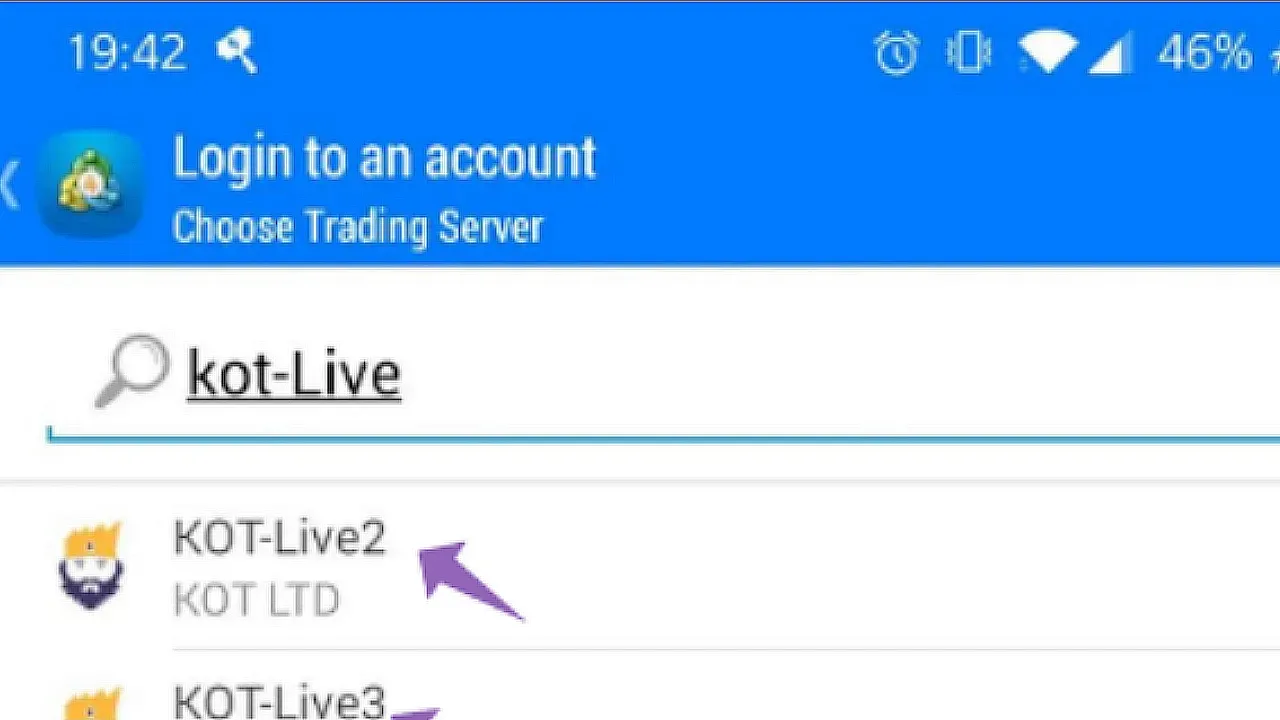
- Download MT4 or search for MetaTrader 4 App on Android Play Store.
- Click the Install button, and then wait until the installation process is complete.
- Open MetaTrader application.
- After loading the MetaTrader software, it will automatically start loading the demo account for you.
- After loading, look at the quote in the upper left corner and click on the 3 horizontal lines.
- Then, you have to click the "Manage Account" / "Getting Started" button.
- After doing this, you have to click the plus sign at the top right of the screen.
- Then click "Log in to an existing account".
- You must enter a KOT in the search bar and click KOT-Live2 or KOT-Live3.
Note: You will be able to check the server you need to choose from the emails you receive when you create a real account or from the "My Account" section of the trading account.
- After loading, you must enter your MetaTrader account and trader's password.
- Once signed in, you'll be able to see your account. You will notice that this is a real account because you will see Real in the top right corner.
This is the guide to start forex trading with the broker kot4x on Android phones. Now, you can only use your Android phone to start trading activities. However, there are a few things you should probably pay attention to. Once you have successfully logged in and deposited funds, you may need to immediately transfer the money from your wallet to your MT4 account.
KOT4X: How To Login To MetaTrader On an iOS Mobile
To download and log in to MetaTrader on the "iOS" phone, you need to perform some steps as below:- You can meta trader application directly from the apple store.
- Perform MetaTrader 4 Search.
- Click the cloud icon and MetaTrader will start downloading.
- Then, click Settings.
- Click "Register" to create a new account.
- Click "Login" to sign in to an existing account.
- Select KOT-Live2 or KOT-Live3: mt4.kot4x.com
- Select KOT-Demo: demo.kot4x.com
- Finally, enter your MetaTrader account and trading password.
Kot4x - How To Download And Login To Your MetaTrader Account Windows
- First, go directly to the page KOT4X.com
- At the top, there is a navigation menu. That's where you can find the MT4 App for Windows. Please click the "Download MT4" button and wait until the download process is complete.
- After downloading the file, click "Run" (if you are using Microsoft Edge / Internet Explorer).
- Choose KOT-Live2 or KOT-Live3.
- The email you will receive when you create your account will tell you which server to choose. Alternatively, you can check the "My Account" section of your trading account to record the required server selection.
- Choose Next.
- Choose an existing trade account.
- Enter your MetaTrader account details from the email you received when you created your MT4 account and make sure to use the trader password.
- Click the login button.
KOT4X cooperates with top exchanges to provide the best trading conditions 24/7.
The main function of this new technological innovation is to enable individuals to make purchases, transactions, and investments without the involvement of banks or other financial institutions.
KOT4X can provide competitive spreads and low commissions, both of which can make foreign exchange trading more profitable.
When using KOT4X to trade cryptocurrency, you are trading based on the price change of the selected digital coin, rather than buying currency.
